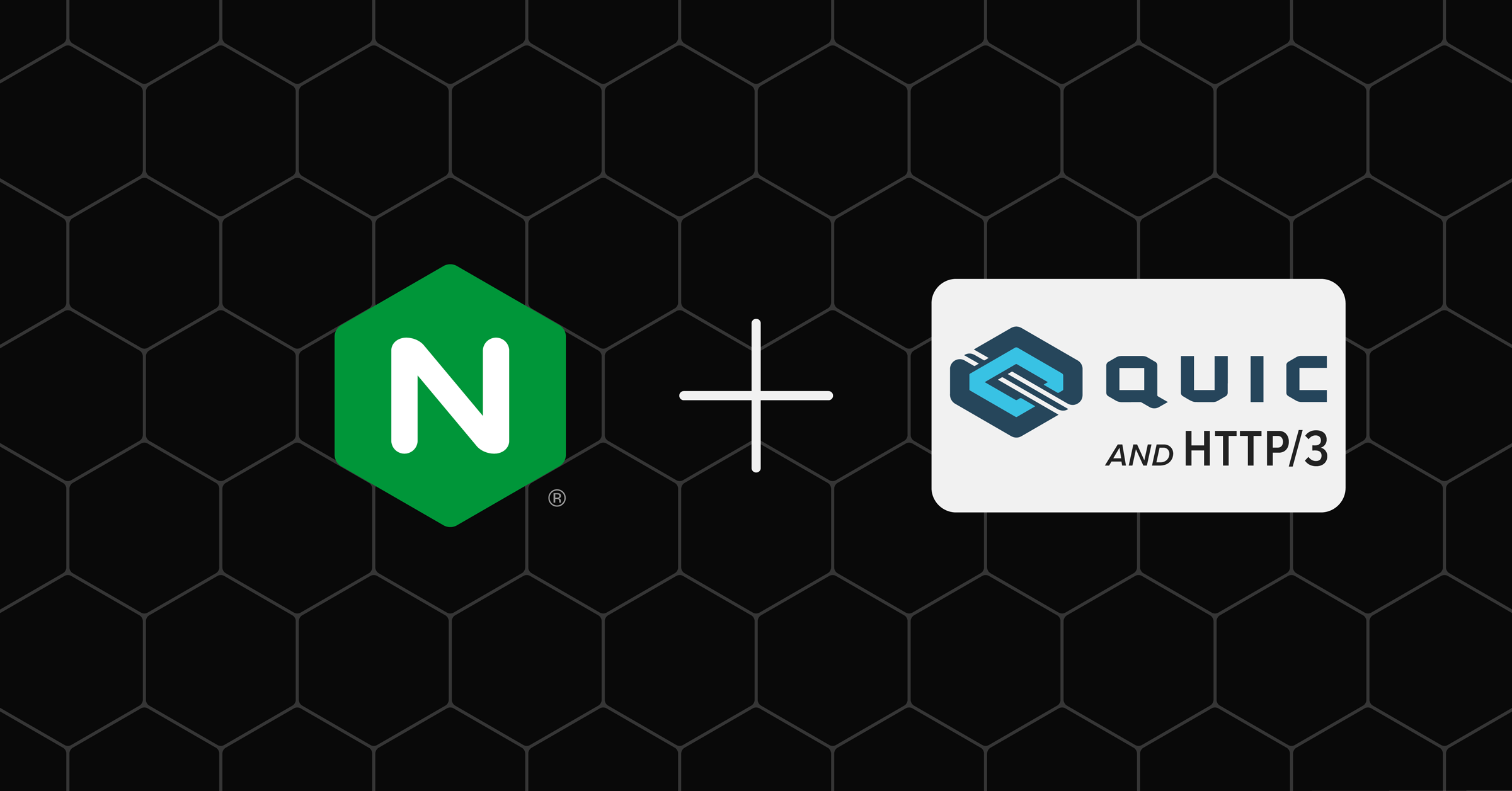前言
Nginx 1.25.0 实验性地将 HTTP/3 的支持合并到 mainline 中,现在可以通过--with-http_v3_module 来开启对这一功能的加入,本文将手把手带你从源码开始编译一个可用于学习环境的 Nginx。
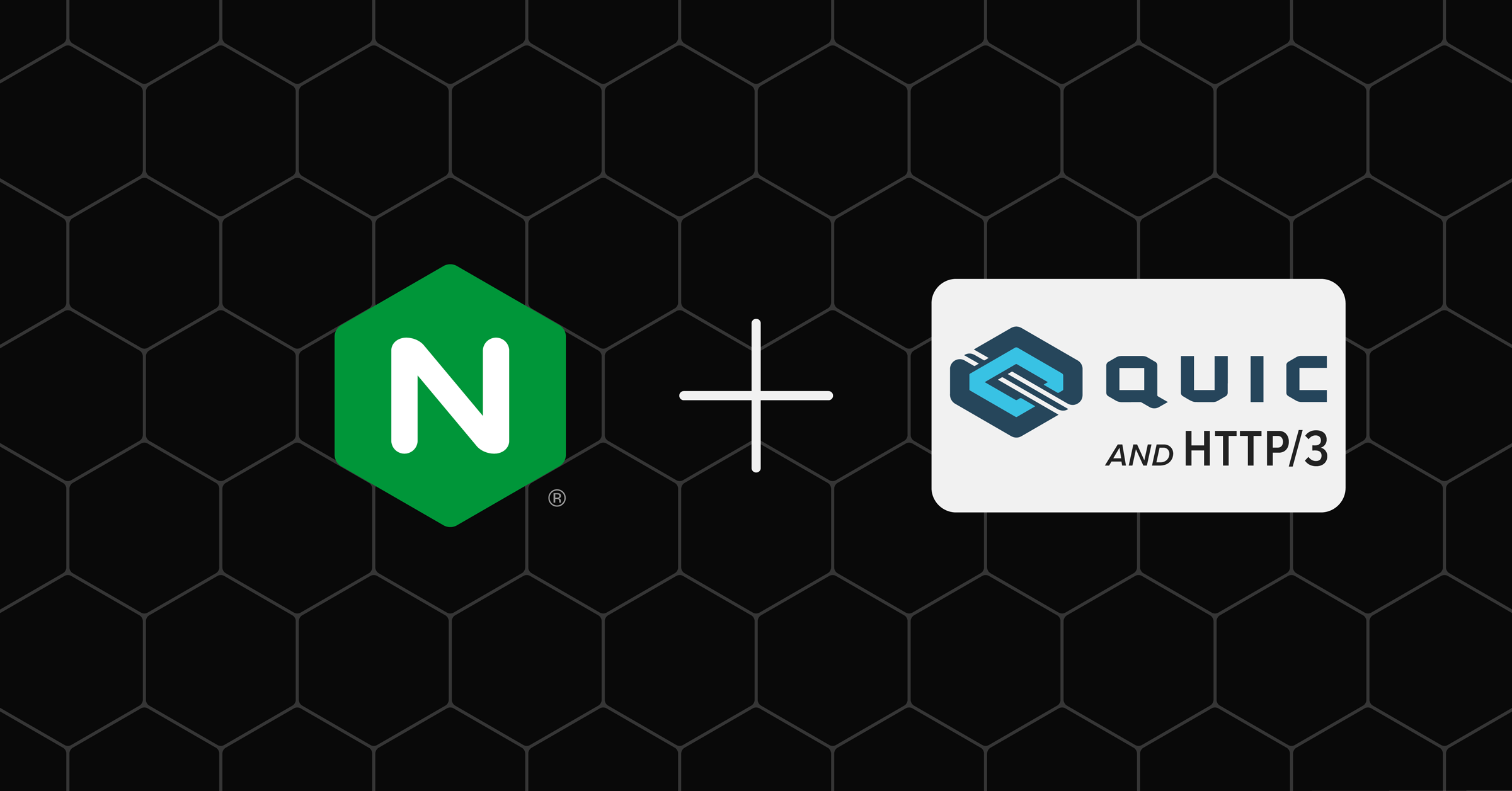
在阅读本文之前,你至少会基础的 Linux 指令,知道根目录下的每个文件夹的作用是什么,知道 Linux(或类 Unix)环境下的文件系统、文件权限等,知道 GNU 编译器套件,以及之前使用过面板现在想自己手动地从头来的读者。
准备
首先是操作系统的准备,学习 Linux 运维的你当然需要准备一个 Linux 的环境,那么对于初学者来说,我最推荐的系统是 Ubuntu Server,每个人都有自己的偏好,Debian 也是个不错的选择,但是相对来说 Ubuntu 遇到的问题会少一些,Debian 则更纯净,也很适合折腾。
本系列文章的工作都基于 Ubuntu 的最新长期支持版 22.04.3,你可以在你的物理机上以双系统的方式安装,或者使用虚拟机,更方便的话,你可以使用云服务器来完成。
Nginx 编译
终于来到正文内容,首先 Nginx 作为一个高性能的 Web 服务器,这里就不过多介绍了,因为它的使用广泛已经受到了很多运维工程师的青睐,而基于 Nginx 的许多衍生版本也会在后面的文章介绍,例如 openresty,Tengine 等。从现在开始,我们从零编译原始版本的 Nginx。
截止这篇文章的发表,Nginx 的最新 mainline 版本是 1.25.2,在 1.25 之后,官方将 QUIC 分支的部分代码合并到了 mainline,正式支持了 HTTP3 协议,本文将加入 HTTP3 模块编译的支持,感受 HTTP3 的魅力。
准备源码
建立新用户
1
| sudo useradd -M -r -s /bin/false -c 'Web server' www
|
建立日志、缓存、配置文件等目录,并赋予权限
1
| mkdir /var/log/nginx /var/cache/nginx
|
更新系统并安装编译器套件
1
2
| sudo apt update
sudo apt install build-essential
|
首先准备必要的开发库,包括 pcre2 zlib,以及openssl,其中前两者使用包管理器安装,openssl使用最新版源码,需要注意的是,Nginx 在 1.21.5 及之后的版本启用了默认 pcre2 的支持,所以在此使用 pcre2
1
| sudo apt install libpcre2-dev zlib1g-dev
|
建立一个工作环境,我们在/usr/local目录下完成我们的工作
1
| mkdir /usr/local/src && cd /usr/local/src
|
然后将 openssl 下载下来,放到一个合适的位置,截止发文,最新版为 3.1.3
1
2
| wget https://www.openssl.org/source/openssl-3.1.3.tar.gz
tar zxf openssl-3.1.3.tar.gz
|
下载 Nginx 源码
1
2
| wget https://nginx.org/download/nginx-1.25.2.tar.gz
tar zxf nginx-1.25.2.tar.gz
|
配置 Makefile
1
2
| cd nginx-1.25.2
./configure --with-openssl=/usr/local/src/openssl-3.1.3 --prefix=/etc/nginx --sbin-path=/usr/sbin/nginx --modules-path=/usr/lib/nginx/modules --conf-path=/etc/nginx/nginx.conf --error-log-path=/var/log/nginx/error.log --http-log-path=/var/log/nginx/access.log --pid-path=/var/run/nginx.pid --lock-path=/var/run/nginx.lock --http-client-body-temp-path=/var/cache/nginx/client_temp --http-proxy-temp-path=/var/cache/nginx/proxy_temp --http-fastcgi-temp-path=/var/cache/nginx/fastcgi_temp --http-uwsgi-temp-path=/var/cache/nginx/uwsgi_temp --http-scgi-temp-path=/var/cache/nginx/scgi_temp --user=www --group=www --with-compat --with-file-aio --with-threads --with-http_addition_module --with-http_auth_request_module --with-http_dav_module --with-http_flv_module --with-http_gunzip_module --with-http_gzip_static_module --with-http_mp4_module --with-http_random_index_module --with-http_realip_module --with-http_secure_link_module --with-http_slice_module --with-http_ssl_module --with-http_stub_status_module --with-http_sub_module --with-http_v2_module --with-http_v3_module --with-mail --with-mail_ssl_module --with-stream --with-stream_realip_module --with-stream_ssl_module --with-stream_ssl_preread_module --with-cc-opt='-g -O2 -ffile-prefix-map=/usr/local/src/nginx-1.25.2=. -flto=auto -ffat-lto-objects -fstack-protector-strong -Wformat -Werror=format-security -Wp,-D_FORTIFY_SOURCE=2 -fPIC' --with-ld-opt='-Wl,-Bsymbolic-functions -flto=auto -ffat-lto-objects -Wl,-z,relro -Wl,-z,now -Wl,--as-needed -pie'
|
依照 CPU 核心数,多线程编译,我的测试在四线程下 2 分钟不到就跑完了
编译完成后,安装到系统
测试版本信息,若打印下面的内容,则说明编译安装成功
1
2
3
4
5
6
| $ nginx -V
nginx version: nginx/1.25.2
built by gcc 11.4.0 (Ubuntu 11.4.0-1ubuntu1~22.04)
built with OpenSSL 3.1.3 19 Sep 2023
TLS SNI support enabled
configure arguments: --with-openssl=/usr/local/src/openssl-3.1.3 --prefix=/etc/nginx --sbin-path=/usr/sbin/nginx --modules-path=/usr/lib/nginx/modules --conf-path=/etc/nginx/nginx.conf --error-log-path=/var/log/nginx/error.log --http-log-path=/var/log/nginx/access.log --pid-path=/var/run/nginx.pid --lock-path=/var/run/nginx.lock --http-client-body-temp-path=/var/cache/nginx/client_temp --http-proxy-temp-path=/var/cache/nginx/proxy_temp --http-fastcgi-temp-path=/var/cache/nginx/fastcgi_temp --http-uwsgi-temp-path=/var/cache/nginx/uwsgi_temp --http-scgi-temp-path=/var/cache/nginx/scgi_temp --user=nginx --group=nginx --with-compat --with-file-aio --with-threads --with-http_addition_module --with-http_auth_request_module --with-http_dav_module --with-http_flv_module --with-http_gunzip_module --with-http_gzip_static_module --with-http_mp4_module --with-http_random_index_module --with-http_realip_module --with-http_secure_link_module --with-http_slice_module --with-http_ssl_module --with-http_stub_status_module --with-http_sub_module --with-http_v2_module --with-http_v3_module --with-mail --with-mail_ssl_module --with-stream --with-stream_realip_module --with-stream_ssl_module --with-stream_ssl_preread_module --with-cc-opt='-g -O2 -ffile-prefix-map=/usr/local/src/nginx-1.25.2=. -flto=auto -ffat-lto-objects -fstack-protector-strong -Wformat -Werror=format-security -Wp,-D_FORTIFY_SOURCE=2 -fPIC' --with-ld-opt='-Wl,-Bsymbolic-functions -flto=auto -ffat-lto-objects -Wl,-z,relro -Wl,-z,now -Wl,--as-needed -pie'
|
若想要守护运行,添加一条服务项到 systemd,输入以下命令来给 Nginx 添加一个守护进程
1
2
3
4
5
6
7
8
9
10
11
12
13
14
15
16
17
18
19
20
| cat > /etc/systemd/system/nginx.service << EOF
[Unit]
Description=nginx - high performance web server
Documentation=https://nginx.org/en/docs/
After=network-online.target remote-fs.target nss-lookup.target
Wants=network-online.target
[Service]
Type=forking
PIDFile=/run/nginx.pid
ExecStartPre=/usr/sbin/nginx -t -q -g 'daemon on; master_process on;'
ExecStart=/usr/sbin/nginx -g 'daemon on; master_process on;'
ExecReload=/usr/sbin/nginx -g 'daemon on; master_process on;' -s reload
ExecStop=-/sbin/start-stop-daemon --quiet --stop --retry QUIT/5 --pidfile /run/nginx.pid
TimeoutStopSec=5
KillMode=mixed
[Install]
WantedBy=multi-user.target
EOF
|
使用对应命令启动就行啦
1
2
3
4
5
6
7
8
9
10
11
12
13
14
| # 首先刷新 systemd 配置文件
sudo systemctl daemon-reload
# 设置开机启动并且立即启动
sudo systemctl enable nginx.service --now
# 关闭开机启动
sudo systemctl disable nginx.service
# 停止服务
sudo systemctl stop nginx.service
# 查看服务状态
sudo systemctl status nginx.service
|
虚拟主机
想要添加虚拟主机,需要修改一下主配置文件,并且建立一个存放虚拟主机配置文件的文件夹。
1
| mkdir /etc/nginx/conf.d
|
修改 /etc/nginx/nginx.conf 主配置文件,在 http 模块最后新加一行
1
2
3
4
5
6
7
8
9
| http {
server {
# 默认虚拟主机
# ...
}
# 新增下面这行
include /etc/nginx/conf.d/*.conf;
}
|
然后就可以在 /etc/nginx/nginx.conf 新增一个你的网站的配置文件,具体如何新建一个虚拟主机将会在后面的文章详细介绍。